How To Get An Iphone Out Of Boot Loop
What causes iPhone stuck in boot loop?
An iPhone stuck in boot loop is one of the most common iOS issues. Generally, there are 4 causes leading to this problem.
● Unstable connection: If you connect your iPhone with a computer via an uncertified or bad cable to transfer files or restore iPhone from time to time, your iPhone can get stuck in boot loop because of the connection issue.
● System bug: Sometimes, a bad iOS update can lead to some unexpected issues. Some users reported that when they update to iOS 14 or iOS 15 beta, their iPhones keep restarting after updating.
● Jailbreaking failure: You may try to jailbreak your iPhone to remove the iOS restrictions. Actually, if it fails, your iPhone can stop in boot loop with the Apple logo.
● Hardware issue: After years of use, some old iPhones like iPhone 6, 7, 8, may have a hardware issue making your iPhone stuck.
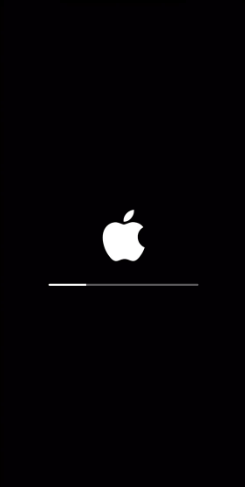
No matter what the cause is, you can try the following methods to get your iPhone out of the boot loop issue.
How to fix iPhone stuck in boot loop in iOS 13,14?
-
Method 1. Restart your iPhone
-
Method 2. Update iOS to the latest version
-
Method 3. Restore iPhone to factory setting
-
Method 4. Put iPhone in Recovery Mode
-
Additional content: Backup iPhone to avoid data loss
Method 1. Restart your iPhone
Restarting your iPhone is the first solution you can try. Sometimes, this issue just appears without a reason. Turning off and on your iPhone can reactivate hardware on your iPhone and run programs again. It can be an easy fix to solve it.
The ways of restarting an iPhone can be different from models. Follow the steps below.
● Restart iPhone 6 and older models
Press the "Power" button on the side and the "Home" button simultaneously about 10s. Then your iPhone will restart. And see if it can start up normally.
● Restart iPhone 7, 7 Plus
If you are using an iPhone 7 or iPhone 7 Plus, to restart it, hold down the "Power" button and the "Volume Down" button on the other side of your iPhone.
● Restart iPhone 8, 8 Plus, X, XS, iPhone 11, 12
1. Press the "Volume Up" button then release it, and press the "Volume Down" button and release.
2. Then hold on to the "Power" button until you see the Apple logo on the screen.
Method 2. Update iOS to the latest version
Usually, a new iOS version can fix some bugs on the previous version. The "iPhone keeps restarting" issue can be related to a system problem. If you are not using the latest official iOS version, you can update it on the Settings.
Just go to "Settings" > "General" > "Software Update". Then follow the guide to update the iOS. It may take dozens of minutes to finish.

But it is worth mentioning that some users found their iPhone will keep restarting or stuck in starting up process after updating iOS like the iOS 15 beta version. Because it is brand new, it is very likely to have some bugs. If so, you can refer to this post to learn how to downgrade an iOS: How to Downgrade from iOS 14 to iOS 13 without data loss?
Method 3. Restore iPhone to factory settings
If the above methods can't help you out of the boot loop, you can turn to iTunes to restore iPhone to factory settings. But this operation will erase all content and personal files on your device, please make sure you have backed up your iPhone if you don't want to lose your data.
Step 1. Download and install the latest iTunes on your computer, and connect your iPhone with a computer, and tap "Trust" on your iPhone.
Step 2. click the device icon on the top-left of the iTunes interface. Then you will enter the "Summary" tab. Click "Restore iPhone".
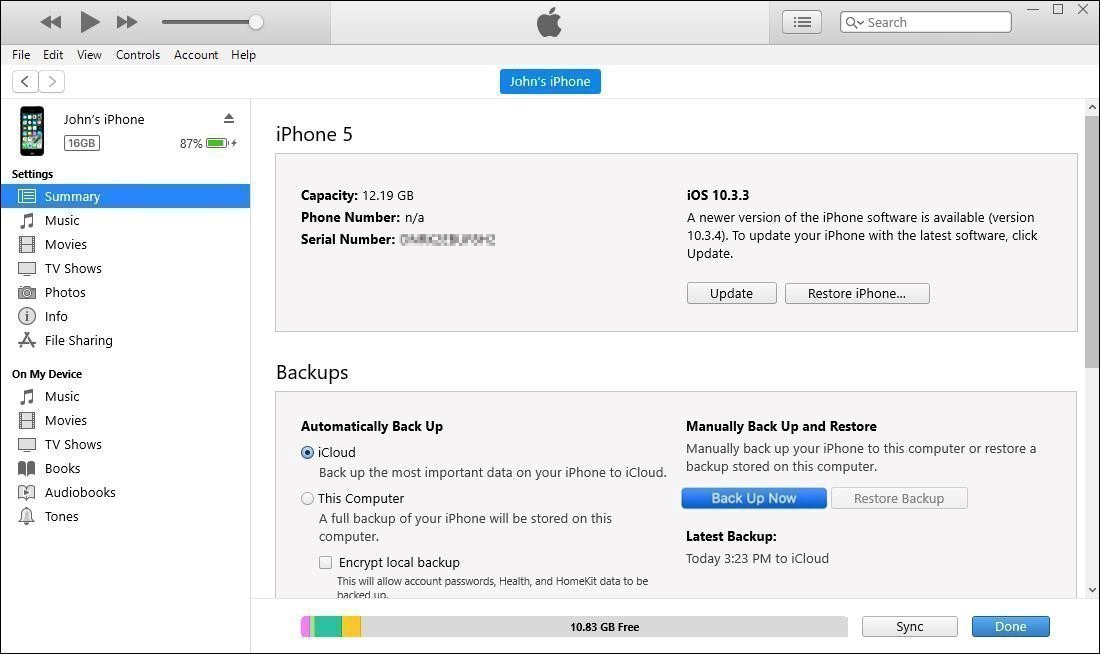
Then just follow the guide to reset your iPhone to factory settings.
If this method can't work, you can put your iPhone in recovery mode and connect it with a PC.
Method 4. Put iPhone in recovery mode
If your iPhone can't normally boot up and can't be recognized by a computer, you can set it to recovery mode to fix iPhone 12, 11, X, 8, 7 stuck in boot loop.
iPhone 6s, earlier, and iPhone SE (first generation)
1. Press and hold the Side or Top button until you see the Power off slider.
2. Turn off your iPhone by sliding the slider.
3. Connect the iPhone with a computer.
4. Hold down the "Home" button until the iPhone enters the recovery mode as the screenshot below.
For iPhone 7 and iPhone 7 Plus:
1. Press the Side button until you see the "Power off" on the screen. And turn off the iPhone.
2. Connect your iPhone with a PC or Mac and hold the Volume Down button until the iPhone enters recovery mode.
iPhone 8, 8 Plus, iPhone SE (2nd generation), For iPhone X, iPhone 11, 12
1. Press and hold the Side button and a volume button and turn off your iPhone.
2. Then connect the iPhone to a computer and hold the side button to enter recovery mode.
Then keep your iPhone connected with the computer. Install and open iTunes on the PC. It will pop up a message saying iTunes has detected an iPhone in recovery mode.
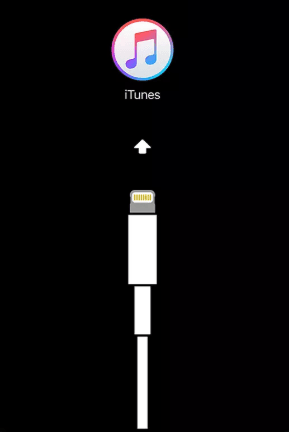
Then open iTunes, it will note that your iPhone has a problem and needs to be updated or restored, you can click "Update" or "Restore" to directly restore it to the factory setting.

If you click "Update", iTunes will start downloading the iPhone software update, but it may also require you to restore your iPhone to factory setting before updating process.
Additional content: Backup iPhone to avoid data loss
Apparently, iPhone, especially for some old models can get some issues making you lose your data including photos, videos, messages, contacts, and other data forever. So, after fixing this issue, it is necessary to back up your vital data to a computer.
Here we recommend a popular iOS backup and transfer tool named AOMEI MBackupper, which enables you to backup iPhone data to a Windows 10, 8, 7 PC, and it also performs well in transferring photos from iPhone to PC or from a computer to an iPhone, as well as moving videos, messages, and other data.
You can click the download button to protect your iPhone data from loss.
Conclusion
This post explains why an iPhone 7, 8, X, 11, 12 keeps restarting and provides 5 effective solutions to "iPhone stuck in boot loop" after updating or restoring or without any reasons in iOS 14, 13, 12. Hope these methods can help you out of this issue. Besides, to avoid another issue, please backup your iPhone or move songs to a PC or videos, messages, and other data to a computer.
How To Get An Iphone Out Of Boot Loop
Source: https://www.ubackup.com/phone-backup/iphone-stuck-in-boot-loop.html
Posted by: frenchmorgen38.blogspot.com

0 Response to "How To Get An Iphone Out Of Boot Loop"
Post a Comment